in

Hay friends this is my latest article for installing Leopard in 8GB MicroSD Card...... Sounds bit new yes! its new
Last sunday i was thinking that everybody had tried to install in usb drive and in there laptop but now i am going to show you how you can install mac os in your 8GB-16GB MicroSD Card, its very simple...
My hardware was bit Complicated its HP DV 9820EA(HP DV9000) AMD 64X2 Turion and i had tried all os destros but never found luck, because of nforce or watever, every time i found only one error " Still Waiting for Root Device", which i am sure every one is geeting so, what i thought to install mac in SanDisk-8GBMicroSDHC- Card..
Hardware U Need .............. 1. 10.5.2 TO 10.5.4 any Leopard Copy, i had used Leo4All V2 10.5.2
2. SanDisk-8GBMicroSDHC Card or any card i had used the same 8gig card
3. I was using HP DV9820EA( AMD 64X2 Turion) notebook--- HP DV9000 series
now we are ready to start the installation....
1. Put the card in usb or directly into the card slot and dvd in the laptop or dasktop and start the installation by booting up form the dvd press F8 and press -v then installation will start, let the dvd load every thing...
2. Now once the file load it will show the welcome screen to select the Languages so select your language and press the next btn. now go to the disk utility and in the disk utility you will see your usb drive, ur 8gig card so select it and format it with Mac OSX Journel Partition, so format your USB Card...
3. Now press next and you will find the options for selecting Your drivers, so select nforce test which work for my laptop and also select NTFS drivers , then select your sound and display drivers and then select your ethernet drivers that you want for installation. Now in the installation just select language tools that u need only just deselect all fonts and other language translator tools, so that you will be getting enough space.
4. Now press and wait for the installation to complate. it will take 25-30 mins to complete....
5. If the installation was successfull the computer will restart , so when the computer restarts just go to bios and in the boot priority select your usb volume(Gneric Drive-- someting like that ) and save the settings
6. Now the computer will restart and you will see the pc will boot form the usb pen drive so , press F8 and type -v so that you will see the files will load again for a while and then
congratulation , finally you will move to welcome screen so now select your country and finish all the settings and you will be through from the setting and hopefully you will see the mac osx screen......
----->>>>>> Its too good for me cause its in memory card and i had another desktop too so what i need to do is just take the card and put in another desktop card reader and just need to boot form card that's it and it start to work and yes it also recognised my other partition so its easy for data transfters...
Enjoy and wait for Installation Videos..............
Please wait for the installation video , i am going to upload soon..... Thanks
4 comments:
i didnt understand the guide exactly....i have a hp mini 1000 and i want to use mac os x in it...i have an imac at home and a mac os x dvd..what r the steps that i should follow to have the mac os on the sd card....and use it as a live disk..as i am a newbiee,hope u can mail me..my mail is a.mohanshyam@gmail.com
thanx in advance
hello... hapi blogging... have a nice day! just visiting here....
Hey great tutorial, I am trying to install it in my Firewire HD for my Toshiba A100. After I installed it I set the Bios to my USB but when it restarts it shows a black screen with a message on top saying "media not supported". Can you please help me with this?
Thanks, Eddy
is it faster HDsd cards than a harddisk drive or same acces speed on loading and workin with osx?
Post a Comment