Hi people,
It is on its usual place now, like the old days, green demon..
enjoy
Image
- 10.5.4 main system of v4i including modbin 9.4.0 kernel is compatible for darwin x86 non-efi mbr systems by default. Users can select stock packages for efi systems.
- Like the v2i, v4i also includes netkas pc-efi 8, supports GPT (Guid Partition Table) and MBR (Master Boot Record).
- Some system bugs of v2i including some link errors are fixed.
- Improved sata support. I had no chance to test it so you will do it ;)
- Includes speedstep support for compatible cpu's like the older versions of the team. Speedstepping package includes 9.2.0 speedstep kernel.
- 2.64 GB dvd size.
I am running it for a while, tried many apps without any issues. Sleeps and wakes up well on both lappy and desktop (with right package selections of course), stepping is also nice on my lappy. We'll see the results.
here is the readme..
(ENG)
Welcome to iATKOS v4i Installation..
Credits goes to Apple and OSX86 community..
prepared by uphuck, eskurza and the rest of OSX86.Türk team..
Special thanks to people that support our work..
Attention:
1- This DVD is designed for Intel architectures.
Minimum requirements: Intel SSE3 CPU, 512MB RAM, 12GB free space on target partition.
2- This DVD includes Apple's OS X Leopard 10.5.4 (9E17) installation.
3- Make sure that the md5 checksum of your iATKOS iso image matches the one posted on our website. Otherwise you may have a faulty DVD image. Use quality media/burner and burn slowly.
Information:
- This release supports GPT (Guid Partition Table) partition map scheme. You can change your partition table type to GPT via Disk Utility or some other partition managers. We advice Parted Magic Live CD which is based on GParted.
- This release also includes Darwin EFI emulation boot for MBR (Master Boot Record) harddrives. Intel Core CPUs can use stock kernel and stock ACPIPlatform with EFI emulation on MBR and with GPT. This increases stability and performance.
- Intel CoreDuo Processors have appropriate SpeedStep Technology which is stable in OS X. If you have such processor, you can enable throttling feature using the "SpeedStep" package which you can find under system drivers section. Don't select any of the kernels with speedstep support if you don't want to have kernel panic.
- There are some boot options for some various hardware. Boot DVD, press F8 and enter:
nforce -v
for nForce motherboards with intel SSE3 CPU
nforce_core -v
for nForce motherboards with Intel Core CPU
toh -v
for booting with ToH 9.2.0 kernel which works nice on many types of hardware
Installation:
1- Run Disk Utility via Utilities menu and erase the target partition for clean install. Do partitioning if you need to.
a- You can choose MBR (Master Boot Record) or GPT (Guid Partition Table) via partitioning options. If you want to change your existing partition table type, know that all your existing data on disk will be gone.
b- For Windows fellows that has not tested this amazing system yet and that does not want to loose their windows software, porn and virus&trojan archive on D:\, should use Parted Magic Live CD for preparing an active primary target partition and after that, just erase it via diskutil. Jump to Step 2.
2- Select the destination for installation.
3- Click customize and select what you need.
4- Click Install.
Install time is about 20 minutes.
Multiboot:
iATKOS 4i has no integrated procedure for multibooting but preparing a multiboot GPT or MBR system with this release is easier than ever.
Here is a ''How To'' for GPT and MBR triple boot including Mac-Vista-Linux.
- MBR (Master Boot Record) triple boot -
- Change your partition table type to MBR (msdos type) and create 3 primary partitions by using Parted Magic Live CD or iATKOS Disk Utility. HFS+ format for OS X target, Fat32 for the others.
Note: %99.99999 of the PC harddrives already have MBR partition map scheme (msdos type) which you can change it to GPT via Parted Magic CD or iATKOS Disk Utility if you like to.
- Add boot flag to Vista or Linux target and install the OS' in any order you like. For linux, do not install bootloader to MBR, install it to linux root.
- Boot iATKOS 4i DVD and install OS X to its target as usual.
- Now you need to repair Vista. Add boot flag to Vista partition, boot Vista DVD, select repair, add boot flag to OS X partition, thats all.
Now you have triple boot on MBR.
Note: Adding boot flag to MBR partitions: Boot Parted Magic Live CD, right click to partition, select flags and click to boot.
- GPT (Guid Partition Table) triple boot -
- Change your partition table type to GPT (Guid Partition Table) and create 3 partitions by using Parted Magic Live CD or iATKOS Disk Utility. HFS+ format for OS X target, Fat32 (msdos) for the others.
- Boot iATKOS 4i DVD, install only bootloader to OS X target. ***
- Boot Vista DVD and install it to first Fat32 partition.
(Note: System marks first Fat32 partition for booting Foreign OS'. If you choose other than first Fat32 as target for Vista, then during installation, system will not continue install process at first Vista boot.)
- Boot Linux media and install the OS. Install the bootloader to linux root.
(Note: Some live linux cd stuff (knoppix, kanotix, parsix, etc.) has built-in installer applications and they use gparted for partitioning and formatting targets. At this point, formatting target to linux fs via Gparted is not a good choice, use unix fdisk just for changing the target partition type from ''c0'' to ''83'' which is linux partition type and then continue installation.)
- Boot iATKOS 4i DVD and install OS X as usual.
Now you have triple boot on GPT, thats all.
As you see, preparing multiboot system on GPT is more practical and easier.
Darwin on GPT will see other OS' as Foreign Boot.
*** For pro-users: You can re-install Darwin bootloader by booting the iATKOS DVD with -s. Boot with -s and enter darwin command, follow the instructions. For MBR HD, you can add boot flag via fdisk after darwin installation.
Known Issues:
1- Jmicron IDE controllers are known to have issues with OS X.
2- Some 965 chipset MSI and ASUS motherboards (desktop and laptop) have issues with this OS. ACPI errors while booting with DVD and also with hd. There will be patches for those uncompatible devices and there is also a patch for 1.0ir2.
3- This dvd may not include all the necessary drivers required by your setup. Additional steps may be needed to be taken by the user to setup and use such components.
4- Be sure that the labels of your hfs+ partitions are not similar. ie. Mac 1, MacOS or Leopard X, Leopard Y. Installer may fail to determine the target partition to install the system if the labels match.
Unsuccessful Installation and Related Symptoms:
1- I get the error "com.apple.Boot.plist is not found" while booting the DVD
--> You are probably trying to boot from an unsupported controller.
~ You should use usb dvd rom drive, or you may need sata-ide convertor for your dvd rom drive (jmicron).
2- System freezes at grey screen by booting the DVD.
--> You probably have an unsupported chipset.
*965 chipset ASUS or MSI motherboard/laptop
*many VIA, SIS, ATI chipset motherboards
~ Change your hardware :)
~ A patch can be possible for 965 ASUS/MSI hardware, so keep on watching this community.
*******************************************
For additional Help and instructions, here is the website and irc channel.
web: http://www.uphuck.com
IRC: irc.atlantis-irc.net #uphuck.DVD #osx86.turk
******************************************
Good luck, if you enjoy your Mac OS X86 Leopard System, buy a real Mac ;)
Brought to you by OSX86.Türk team
Source : http://uphuck.ggrn.de/forum/viewtopic.php?f=7&t=2478&start=0&st=0&sk=t&sd=a